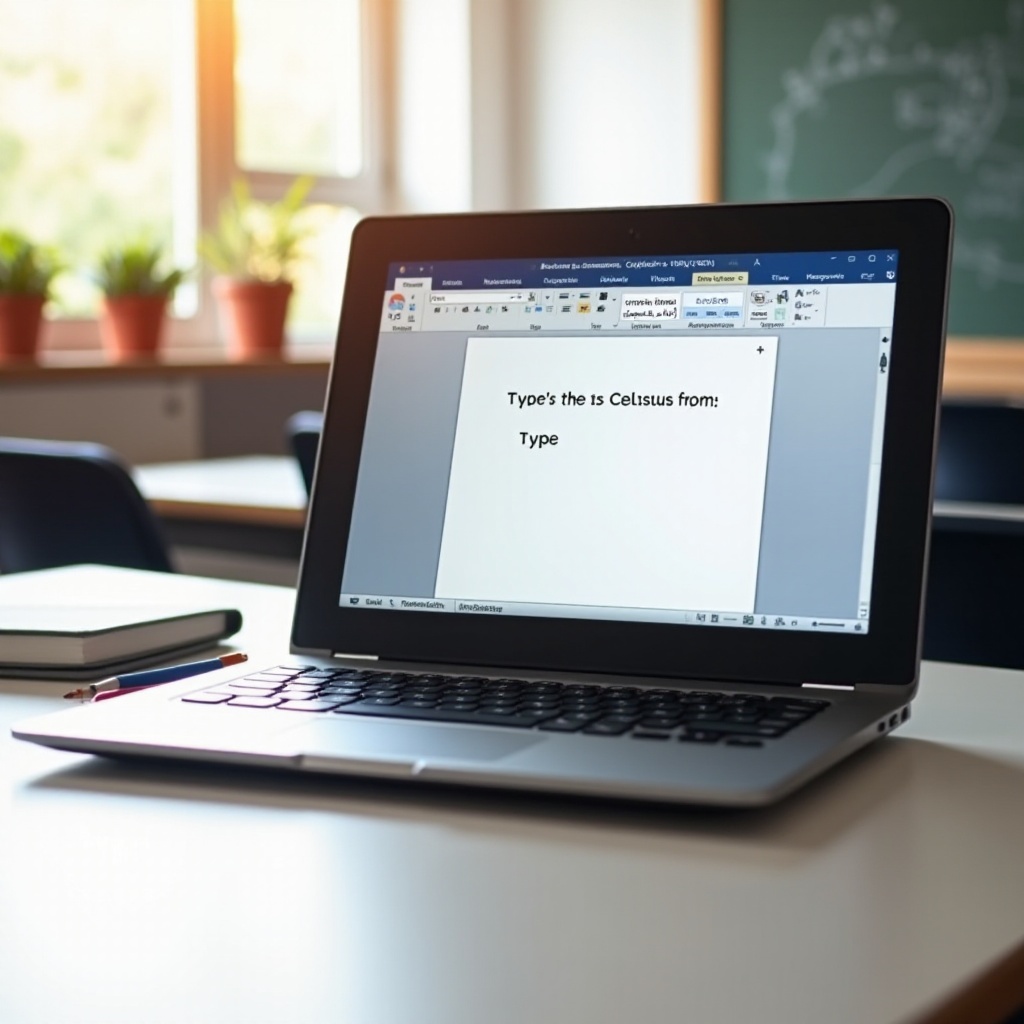Introduction
For many AirPods Pro users, the noise cancellation feature is a highlight, providing an immersive and serene audio experience by blocking out background noise. This advanced technology is excellent for enhancing the sound quality during commutes, at cafes, or at home. However, situations arise where turning off noise cancellation is desirable, such as conserving battery, staying aware of surroundings, or preferring a more natural audio experience. This guide provides you with comprehensive steps on disabling noise cancellation through various methods. You will also uncover scenarios where this adjustment is beneficial, learn to troubleshoot issues, and gain valuable tips to optimize your AirPods Pro usage.
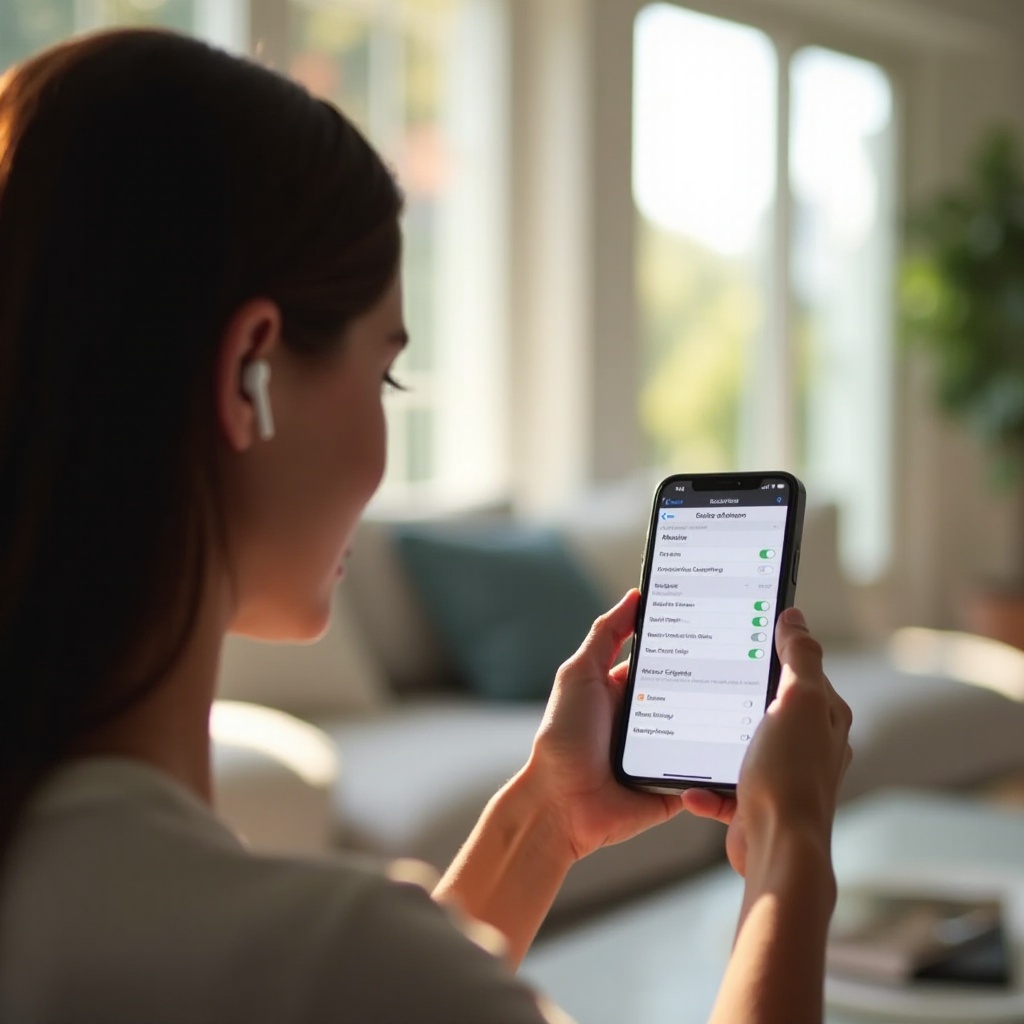
Understanding Noise Cancellation and Its Benefits
Noise cancellation on AirPods Pro significantly reduces ambient noise using sophisticated algorithms and microphones. It allows listeners to enjoy a focused audio environment, beneficial for music enjoyment, podcasts, audiobooks, and even phone conversations and video calls. The technology works by isolating you from external disturbances, thus enhancing clarity and making your sound more pleasant. While it’s an impressive feature ideal for diverse situations, there are times when turning off noise cancellation could be advantageous. Let’s dive into why and how you might want to do so.
When to Consider Disabling Noise Cancellation
There are practical reasons to switch off noise cancellation at times. Active noise cancellation can drain battery life faster, so conserving energy might prompt this adjustment. Additionally, when needing heightened environmental awareness, such as during street crossings or conversations, turning off the feature is wise. Users sometimes experience discomfort due to the sensation over lengthy use periods; disabling it can enhance comfort and even safety. Each scenario underscores the importance of understanding when noise cancellation should be manually turned off for optimal performance.
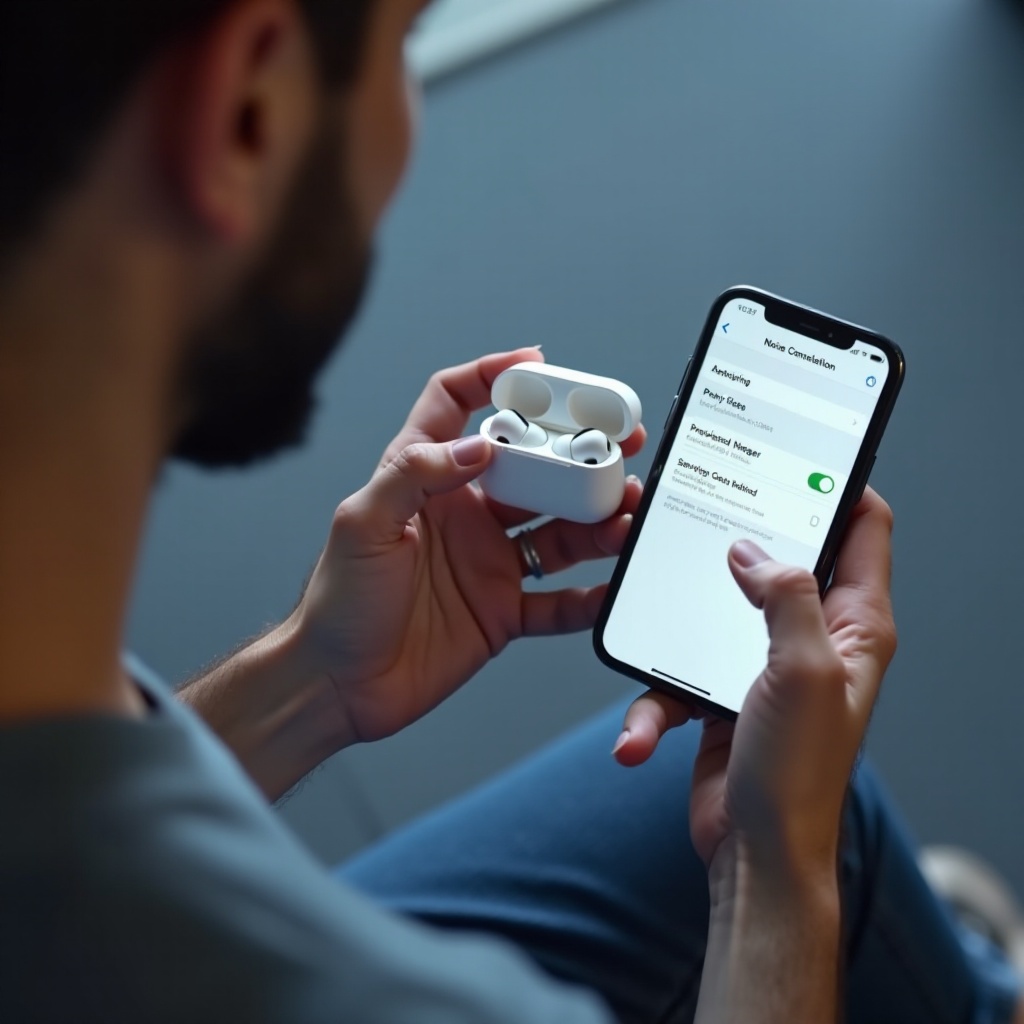
Methods to Disable Noise Cancellation on AirPods Pro
Various methods allow you to turn off noise cancellation on AirPods Pro effectively, including using an iPhone, directly through AirPods, or via an Apple Watch.
Using Your iPhone
- Navigate to the Settings app on your iPhone.
- Tap on ‘Bluetooth.
- Locate your AirPods Pro in the list and press the info icon (‘i’) nearby.
- In the Noise Control section, select ‘Off’ to deactivate noise cancellation.
Alternatively, access via Control Center:
- Swipe down from the screen’s top-right corner to open the Control Center.
- Hold the volume slider displaying your AirPods Pro.
- Tap ‘Noise Control’ and choose ‘Off.
Using AirPods Pro Stems
- Connect AirPods Pro to your device.
- Press and hold the pressure-sensitive stem on either AirPod until you hear a chime.
- Repeat to cycle through Noise Cancellation, Transparency mode, or off.
Via Apple Watch
- Open the Control Center on your Apple Watch by swiping up.
- Tap on the AirPlay icon when connected to your AirPods Pro.
- Select ‘Noise Cancellation’ and set it to ‘Off.
Using your Apple Watch to toggle noise settings offers a quick way to manage device settings without needing your phone.

Troubleshooting Common Issues
If you encounter problems turning off noise cancellation, start by reconnecting your AirPods Pro by placing them back in the charging case. Ensure your software is up to date, as antiquated software versions may cause connectivity issues. A device restart might also solve many minor hiccups quickly. Persistent issues warrant contacting Apple Support for in-depth assistance.
Additional Tips for Optimizing Your AirPods Pro
- Regularly clean your AirPods Pro to ensure microphones remain unobstructed, enhancing performance.
- Use device settings to customize controls for easier mode toggling.
- Keep your device and AirPods firmware updated for the best performance and features access.
Conclusion
Managing AirPods Pro’s noise cancellation feature allows for tailoring your audio experience to align with your preferences and circumstances. Whether desiring immersive sound quality or a balanced ambient awareness, knowing how to control these settings can significantly enhance your listening adventures. Familiarize yourself with various methods for customization, address common issues with our troubleshooting tips, and employ additional strategies for optimal AirPod functionality. Achieve a seamless, personalized audio experience anywhere, anytime.
Frequently Asked Questions
Can noise cancellation be customized on AirPods Pro?
Yes, you can customize noise cancellation through your device settings for specific switching modes and gestures.
What should I do if noise cancellation won’t turn off?
Try reconnecting your AirPods, updating your device’s software, or resetting your AirPods Pro in case of persistent issues.
How do I switch between noise control modes quickly?
Use the force sensors on the AirPods Pro stems or the control panel options on connected iPhones or Apple Watches for a quick switch.