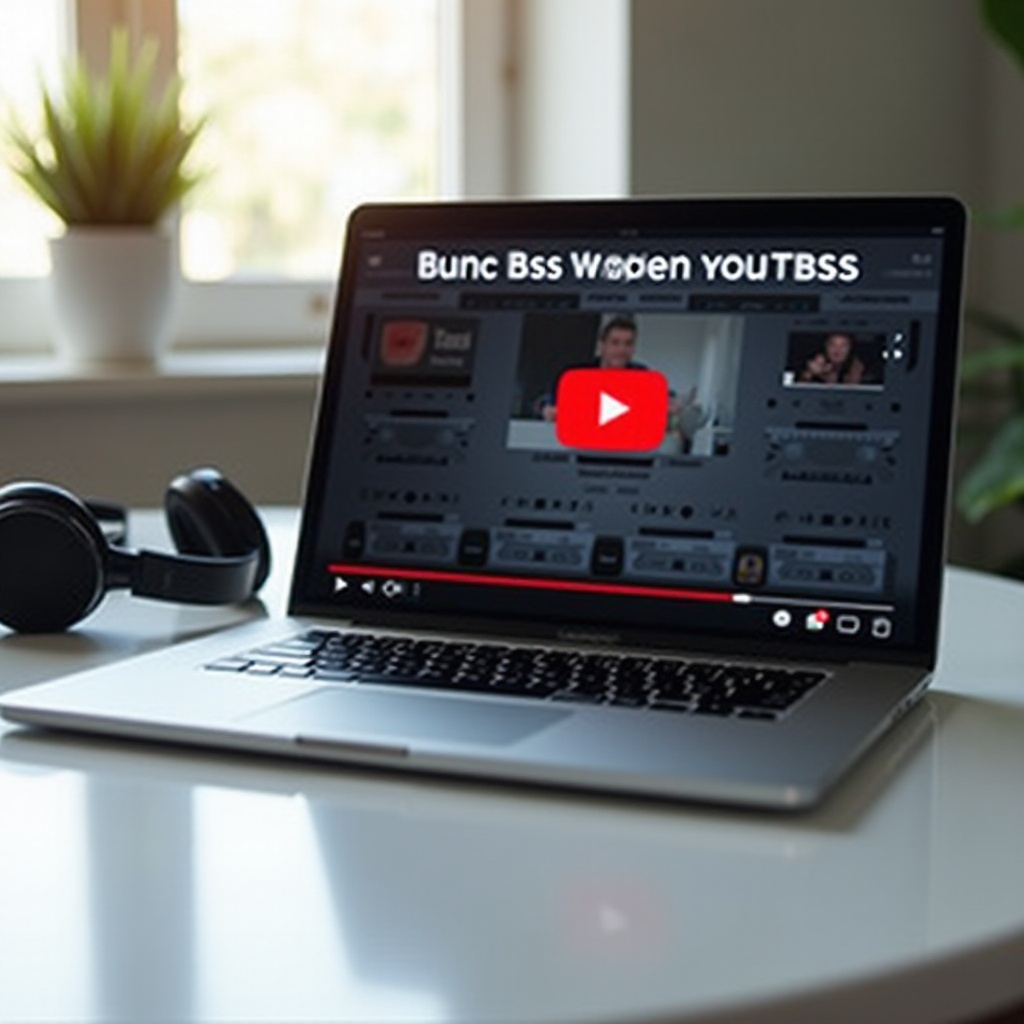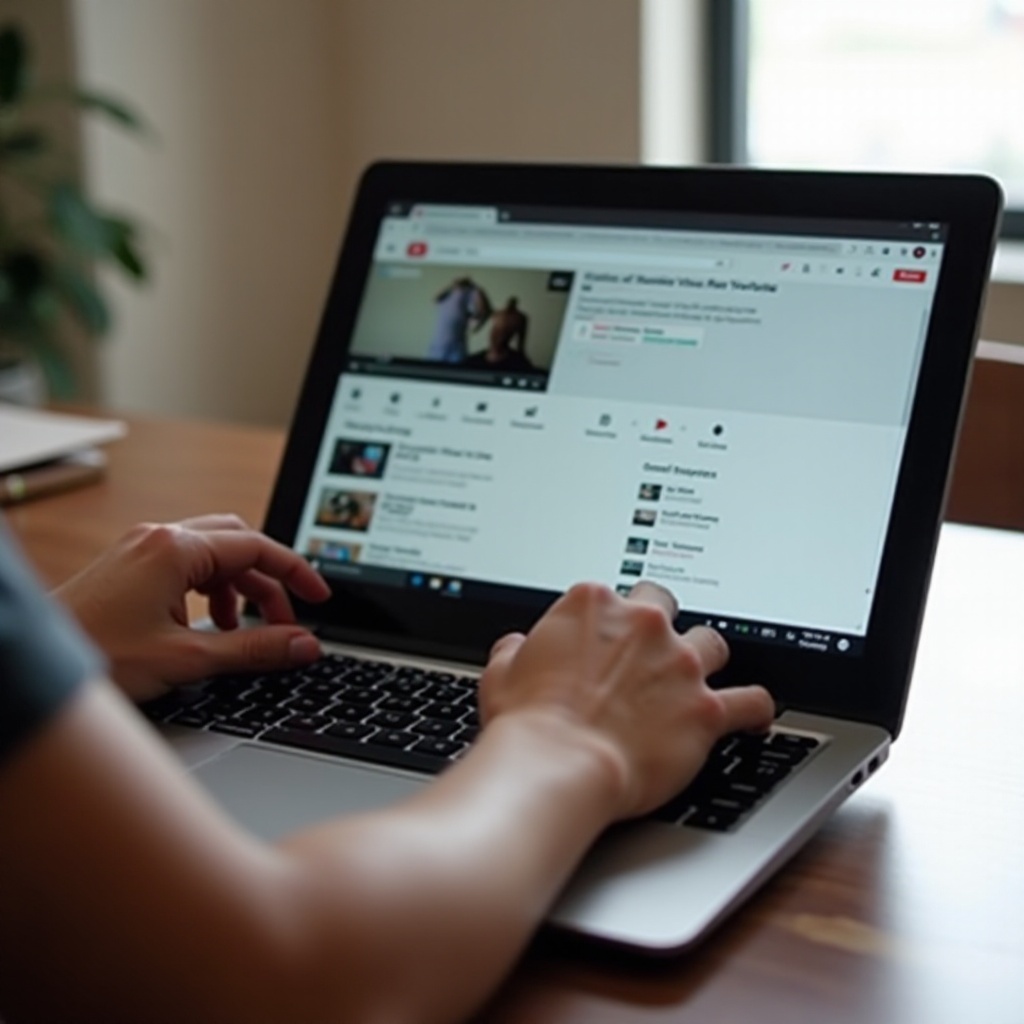Introduction
For many of us, diving into the Android ecosystem is always a thrilling experience, particularly when you uncover features like screen sharing. For professional meetings, collaborative work, or even tech support, screen sharing offers a clear communication channel. This comprehensive guide helps you navigate the process of screen sharing on Android devices. You’ll get to know the built-in features, third-party applications, and you’ll even find troubleshooting tips that cover all the essentials.
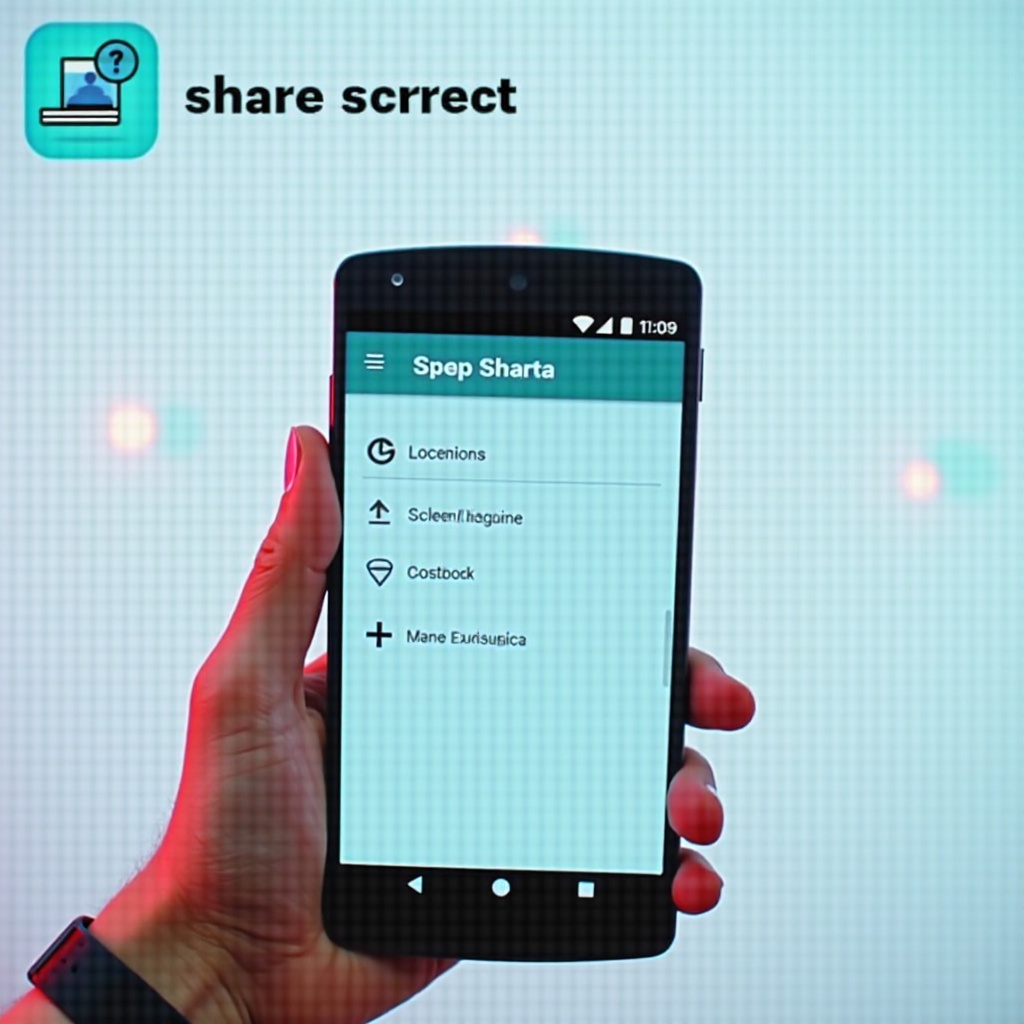
Understanding Screen Sharing on Android
Screen sharing, or screen mirroring, enables you to display your Android screen on other devices like computers or larger screens. It’s commonly employed for business meetings, tech support, and even gaming. The underlying process involves Wi-Fi or Bluetooth connectivity, requiring both devices to be on the same network for a seamless experience. This understanding can help you troubleshoot effectively and make your screen sharing experience more efficient.
There are several methods to share your screen: native Android options and third-party applications. Knowing the options helps you choose the most suitable method based on your specific needs. Before we delve deeper into the technical setups, it’s essential to prepare your Android device.
Preparing Your Android Device for Screen Sharing
Before diving into screen sharing, ensure your Android device is ready. Here’s a checklist:
-
Check Your Network: A robust Wi-Fi connection is crucial. Avoid weak networks as they can affect the screen-sharing experience.
-
System Updates: Regular updates ensure compatibility with screen sharing functionalities.
-
Enable Permissions: Different apps and features might require permissions for accessing the microphone, notifications, or screen overlay. Ensure these are enabled.
-
Battery Check: Screen sharing can be demanding on resources, so a well-charged device is a must or keep it plugged during the session.
A well-prepared device is less likely to face interruptions. With your device in top shape, let’s explore how native Android features can help facilitate screen sharing seamlessly.
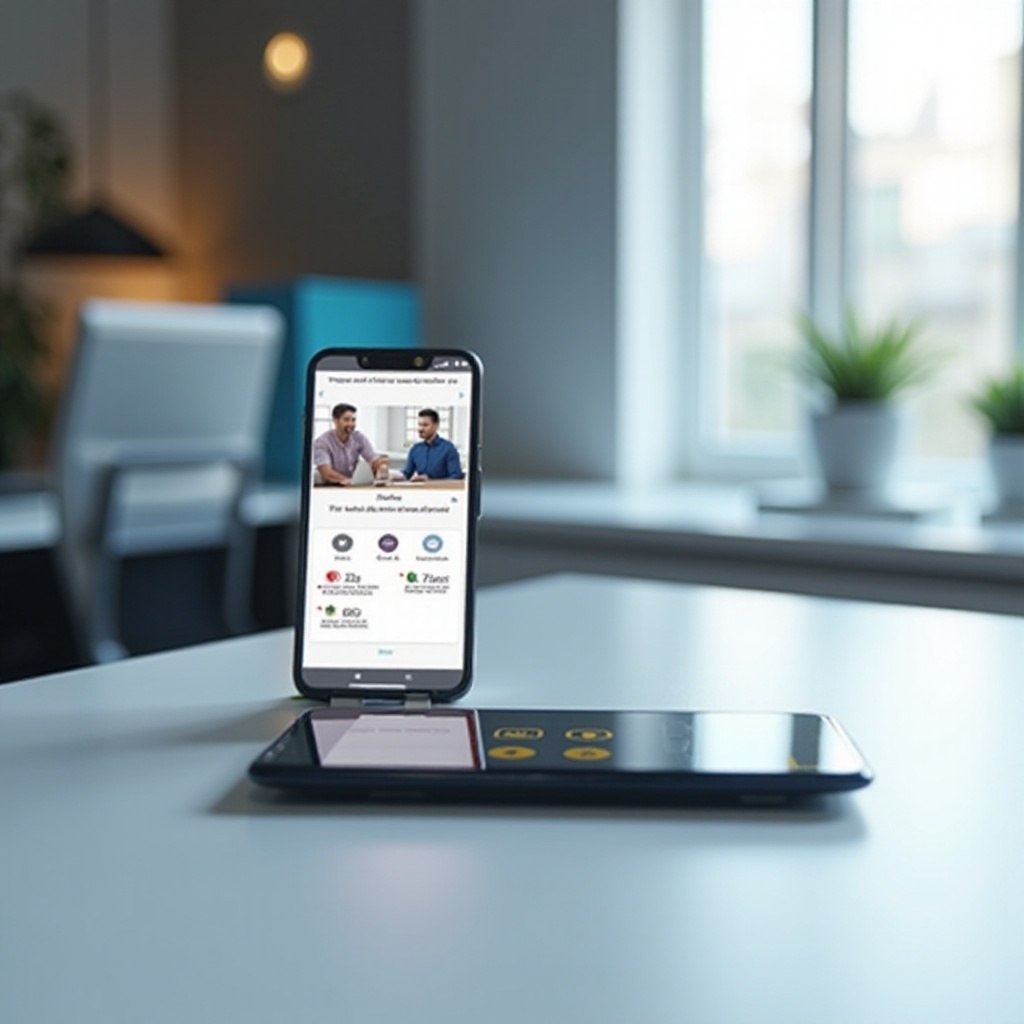
Utilizing Built-in Android Features for Screen Sharing
Android’s built-in screen sharing options allow you to share without the need for additional apps. Below are the most popular integrated solutions.
Screen Sharing with Google Meet
Google Meet’s integration with other Google services makes it a favorite among users.
- Step 1: Launch Google Meet and start a meeting.
- Step 2: Tap on the three-dot menu and select ‘Share screen.
- Step 3: Confirm by tapping ‘Start Now’ in the pop-up.
- Step 4: Your screen will be visible to all meeting participants.
Screen Sharing with Microsoft Teams
Microsoft Teams offers another robust option for screen sharing.
- Step 1: Open the Teams app and initiate or join a meeting.
- Step 2: Use the options menu (three dots) to select ‘Share.
- Step 3: Choose ‘Share screen’ and confirm when prompted.
- Step 4: Participants can now view your screen.
These built-in options are easy to use during meetings. But if these don’t meet your specific needs, third-party apps provide more customized experiences.
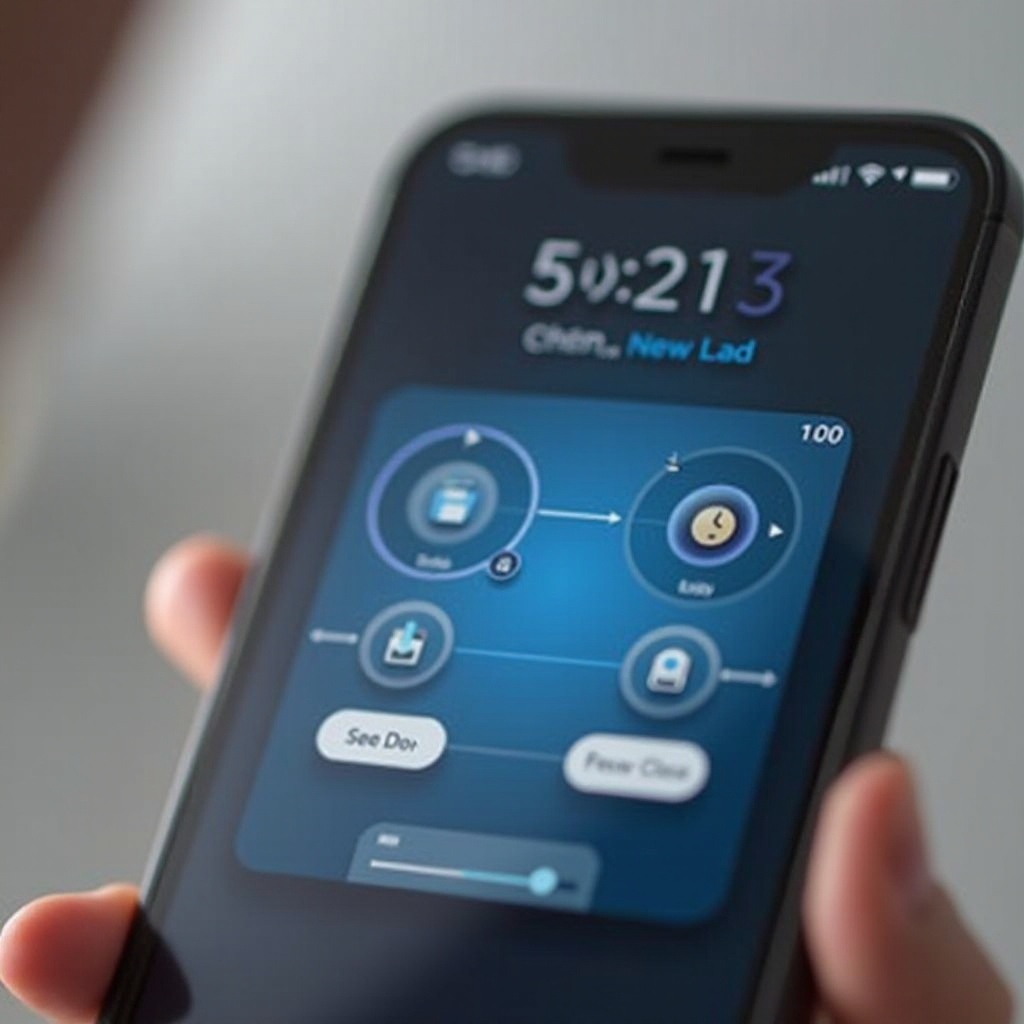
Leveraging Third-Party Apps for Screen Sharing
When native options fall short of requirements, third-party apps offer added features and flexibility. Let’s explore TeamViewer and other popular choices.
How to Use TeamViewer for Screen Sharing
TeamViewer is celebrated for its cross-platform capabilities, perfect for screen sharing solutions.
- Step 1: Download and install the TeamViewer QuickSupport app on your Android.
- Step 2: Launch the app and take note of the unique ID assigned to your device.
- Step 3: On the recipient’s device, open TeamViewer and enter your unique ID.
- Step 4: Approve the connection requests on both devices to start mirroring your screen.
Exploring Additional Apps
Several apps like Zoom and AnyDesk offer additional features for screen sharing.
- Zoom: Besides video conferencing, it offers various screen sharing settings.
- AnyDesk: Delivers fast, low-latency screen sharing, ideal for quick support.
- VNC Viewer: Offers extensive control, suitable for tech-savvy users.
The app choice largely depends on your individual requirements and preferences. Each comes with unique benefits, making it essential to troubleshoot potential issues efficiently.
Troubleshooting Common Screen Sharing Issues
Despite the smooth setup, occasional issues may occur. Here’s how to resolve common screen sharing problems:
- Connection Dropping: Check for a stable network; consider resetting your router.
- Permissions Not Granted: Verify app permissions in your Android settings.
- Compatibility Issues: Ensure that the app or built-in feature supports your Android version.
- Audio Sync Problems: Try restarting the app or device, and review audio settings.
Most problems arise from network issues or lack of permissions, resolving these usually restores normal function. Understanding and swiftly addressing these problems will lead to a more fluid screen-sharing experience.
Tips for Secure and Efficient Screen Sharing
- Use Secure Networks: To protect your data, avoid using public Wi-Fi during screen sharing.
- Close Unnecessary Apps: Safeguard personal data and enhance device performance by closing unnecessary apps.
- Stay Updated: Maintain updated software with the latest security patches.
By following these steps, you can ensure your screen sharing sessions are both secure and efficient.
Conclusion
Android screen sharing is an invaluable part of modern communication, enhancing collaboration efforts deeply. By understanding available techniques, preparing your device aptly, and choosing between native or third-party solutions while dealing with potential issues confidently, one can maximize this feature’s potential. Follow this guide for seamless Android screen sharing, whether for professional or personal use.
Frequently Asked Questions
Can I share my screen on Android without an app?
Yes, built-in features like Google Meet and Microsoft Teams allow screen sharing without additional apps.
Is screen sharing safe on Android devices?
Yes, it’s safe if performed over secure networks and devices with updated security patches.
What should I do if screen sharing is not working?
Check network stability, ensure permissions are granted, and verify app compatibility with your device.