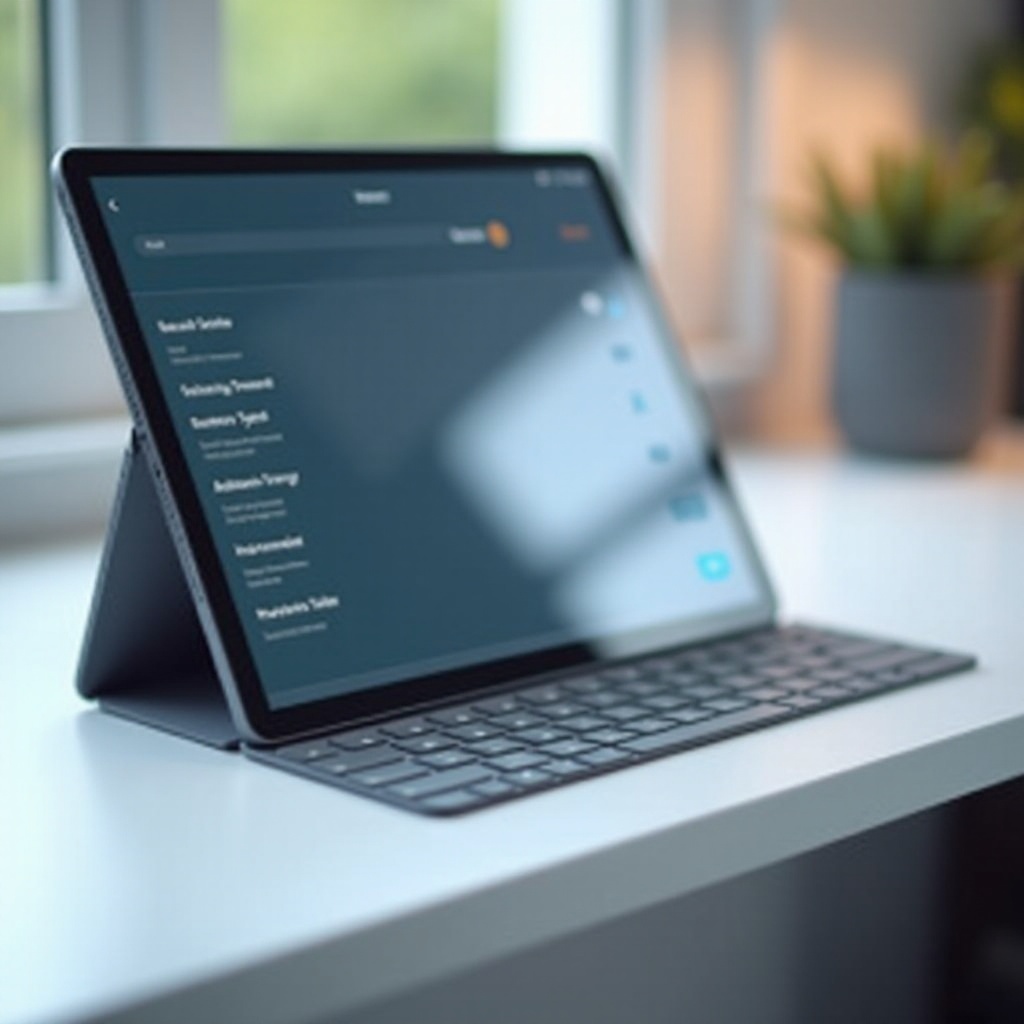Introduction
Connecting your tablet to your smart TV can transform your entertainment experience, allowing you to view your favorite content on a larger screen. Whether you want to watch movies, stream videos, or view photos, knowing the right way to mirror your tablet on the TV is crucial. This guide provides detailed instructions on various connection methods and troubleshooting tips to ensure a seamless viewing experience.

Using HDMI Cables
One of the simplest ways to connect your tablet to your smart TV is through HDMI cables. This method is reliable and ensures high-quality video and audio transmission.
- Check Your Devices: Ensure that your tablet supports HDMI output. You’ll likely need an adapter (such as micro-HDMI to HDMI or USB-C to HDMI) based on your tablet’s port.
- Connect the Cable: Plug one end of the HDMI cable into the TV and the other end into the adapter connected to your tablet.
- Select the Input Source: Use the TV remote to select the HDMI input where your tablet is connected. Your tablet screen should now be mirrored on the TV.
Using HDMI cables guarantees a stable connection, making it ideal for watching videos without lag.

Using Wireless Methods
Wireless connections free you from the clutter of cables and provide the flexibility to control your tablet from a distance. Various wireless methods can be used depending on the device and brand.
Chromecast
Google Chromecast is a popular device for wirelessly connecting your tablet to your TV.
- Set Up Your Chromecast: Connect the Chromecast to your TV and ensure it’s on the same Wi-Fi network as your tablet.
- Install Google Home App: Download and open the Google Home app on your tablet. Follow the on-screen instructions to link your tablet to the Chromecast.
- Cast Your Content: Open the app you want to stream from (e.g., YouTube), and tap the cast icon. Select your Chromecast device from the list.
Chromecast’s seamless integration with many apps makes it a preferred choice for Android users.
Apple AirPlay
If you’re an Apple user, AirPlay provides an easy way to connect your iOS device to your TV.
- Ensure Compatibility: AirPlay is compatible with Apple devices and Apple TV or TVs that support AirPlay 2.
- Connect to the Same Wi-Fi Network: Make sure your tablet and Apple TV are on the same network.
- Enable AirPlay: On your tablet, swipe up to open the Control Center, tap ‘Screen Mirroring,’ and select your Apple TV.
AirPlay offers a user-friendly experience with high-quality streaming for Apple enthusiasts.
Miracast
Miracast is a wireless technology that mirrors your tablet screen on your TV without needing additional hardware.
- Check Compatibility: Ensure both your tablet and TV support Miracast.
- Pair Devices: On your tablet, go to Settings > Display > Wireless display and enable it. Select your TV from the list.
- Mirror Your Screen: Once connected, your tablet’s screen will be mirrored on the TV.
Miracast works well with many Android tablets and provides a straightforward way to cast your content.
Using Streaming Apps
Streaming apps can sometimes connect your tablet to your smart TV without extra devices or cables. Popular streaming services like Netflix, YouTube, and Hulu offer built-in casting features.
- Ensure Compatibility: Verify that both your tablet and TV are connected to the internet and support the app.
- Open the App: On your tablet, open the streaming app and log into your account.
- Select Cast Icon: Tap the cast icon in the app and choose your smart TV from the list.
Using streaming apps simplifies the connection process and leverages the smart features of your TV.
Troubleshooting Tips
Despite following the correct steps, you may encounter issues while trying to mirror your tablet to your TV. Here are some tips to troubleshoot common problems:
- Check Wi-Fi Connection: Ensure both devices are on the same Wi-Fi network. A poor connection can result in lags or disconnections.
- Restart Devices: Sometimes, simply restarting your tablet, TV, or casting device can resolve connectivity issues.
- Update Software: Make sure your tablet, TV, and any casting devices are running the latest software versions.
- Reduce Interference: Remove obstacles between the tablet and TV that could cause signal interference.

Conclusion
Connecting your tablet to your smart TV can be easy and convenient with the right method. Whether you prefer HDMI cables, wireless connections, or streaming apps, each method has its benefits. Follow this guide to enhance your viewing experience and enjoy your tablet content on the big screen.
Frequently Asked Questions
Can I use any tablet to connect to my smart TV?
Not all tablets are compatible with all connection methods. Verify that your tablet and TV support the desired connection type, such as HDMI, Chromecast, or Miracast.
Why is there a delay when mirroring my tablet to my TV?
A delay or lag can result from a weak Wi-Fi connection, network interference, or slow device performance. Ensure a strong, stable connection and reduce interference.
What should I do if the video quality is poor when casting from my tablet to my TV?
Poor video quality might be due to a weak Wi-Fi signal or low network bandwidth. Try moving closer to the router, minimizing other network activities, or using an HDMI connection for better quality.