Introduction
Have you been wondering, ‘Is there a version of CCleaner for Chromebook?’ This query often pops up among Chromebook users searching for ways to optimize their devices. CCleaner is a popular utility tool among Windows and Mac users for cleaning up junk files, fixing registry issues, and maintaining overall system health. However, Chromebook users face some compatibility issues. In this blog post, we will dive into whether CCleaner works on Chrome OS, explore native tools, suggest some effective alternatives, and provide essential tips for maintaining Chromebook health.

Understanding CCleaner and Its Purpose
CCleaner, developed by Piriform, is designed to boost the performance of your computer by removing unnecessary files, clearing caches, and fixing registry errors. It’s a go-to solution for many users who want to keep their systems running smoothly without diving into technical details.
By cleaning up junk files and managing system resources, CCleaner helps improve the speed and efficiency of a device. It also includes features like managing startup programs and uninstalling software. These functionalities make it a valuable tool for Windows and Mac users.
Yet, when it comes to Chromebooks, users might face a dilemma. Is this cleaning tool built for Chrome OS? And if not, what are the alternatives? Let’s dive into this topic.
Chromebooks and CCleaner: Compatibility Issues
Chromebooks run on Chrome OS, a Linux-based operating system developed by Google. The main advantage of Chrome OS is that it is lightweight and designed to be fast and secure, requiring minimal maintenance. However, unlike Windows and Mac systems, Chromebooks don’t run executable (.exe) files. This fundamental difference means that applications like CCleaner, which are designed for .exe environments, won’t work on Chrome OS.
The Chrome OS environment focuses heavily on using web applications and cloud services. The operating system is streamlined to reduce the need for traditional cleanup tools. This doesn’t mean that Chromebooks don’t accumulate data that can slow down your device over time. Still, it highlights that tools like CCleaner are not directly compatible with Chromebooks.
So, while you can’t use the same CCleaner application on your Chromebook, the Chrome OS ecosystem has its own set of tools and alternatives to help maintain your device. Understanding these native tools and alternatives is crucial for effective Chromebook performance management.
Native Tools for Chromebook Maintenance
Fortunately, Chromebooks come with built-in utilities that help keep your device in good shape. Here are some native tools you can use:
- Chrome Cleanup Tool: This built-in tool checks for harmful software and potential performance issues. It helps in removing unwanted software and keeps your system secure.
- Disk Cleanup: Chrome OS automatically handles disk management fairly well on its own by minimizing cache storage and other unnecessary files.
- Task Manager: You can access Task Manager on Chromebook by pressing
Search + Esc. It allows you to see all the running processes and their resource usage, so you can manually terminate any unwanted applications that might be slowing down your device.
By using these built-in tools regularly, Chromebook users can ensure the device remains fast and responsive. However, if you are looking for more comprehensive solutions, there are third-party alternatives that resemble the functionality of CCleaner.
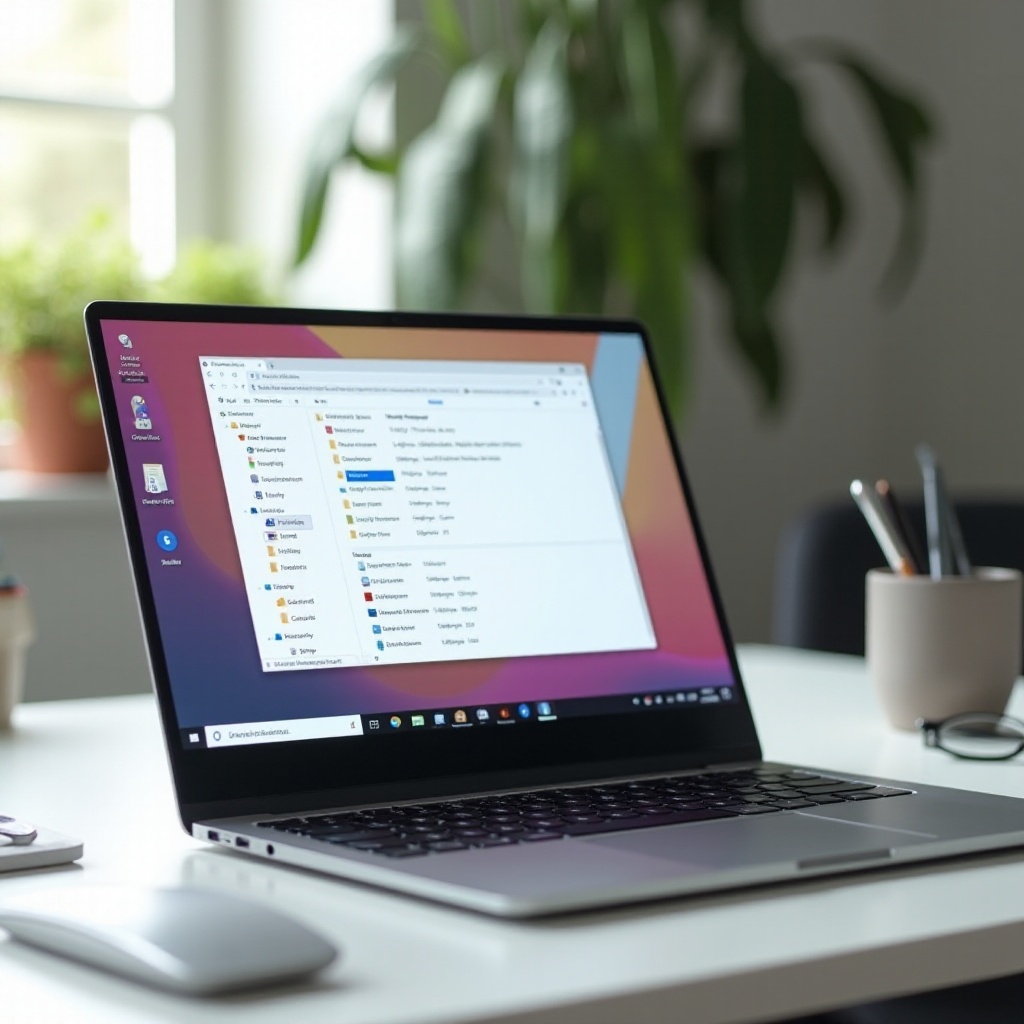
Best Alternatives to CCleaner for Chrome OS
When considering alternatives to CCleaner for Chromebook, there are both free and paid options. Here’s a breakdown to help you choose the best fit for your needs:
Free Alternatives
- Files by Google: This app helps you easily manage your files and storage. It includes a cleanup tool that frees up space by deleting junk files, temporary files, and duplicate files.
- SD Maid: Although primarily for Android, SD Maid can be operated on Chrome OS via the Play Store. It helps clean residual files and manages storage effectively.
- Chromebook Recovery Utility: While it’s predominantly for creating recovery media for your Chromebook, it can also be useful to clear your entire system in case of severe issues, giving the device a fresh start.
Paid Alternatives
- CCleaner for Android: While the traditional CCleaner doesn’t work on Chromebook, the Android version can be used on Chrome OS devices via the Play Store. It offers many of the same cleaning features as the desktop version. However, some functionality might be limited compared to the original.
- Norton Clean: A product from Norton, known for its security solutions, Norton Clean helps optimize Android and can be installed on Chromebooks to remove junk files and manage app data efficiently.
By exploring these free and paid alternatives, you can find the right tool that fits your Chromebook maintenance needs.

Essential Maintenance Tips for Chromebook Users
Apart from using tools to clean up your Chromebook, there are some simple, yet effective maintenance tips:
- Keep System Updated: Ensure your Chromebook is running the latest version of Chrome OS. Updates often include security patches and performance improvements.
- Regularly Clear Cache and Cookies: This can be done easily through the browser settings. Over time, cached data and cookies can slow down browsing speed.
- Manage Extensions and Apps: Uninstall any unnecessary extensions and apps. These can consume system resources and affect performance.
- Reboot Regularly: Restart your device once in a while to clear system memory and enhance performance.
By incorporating these maintenance practices, you can ensure your Chromebook remains fast and efficient.
Conclusion
While there isn’t a direct version of CCleaner for Chromebook, understanding and utilizing native tools and effective alternatives can help maintain your device’s performance. By using built-in features and adopting third-party applications, you can keep your Chromebook running smoothly. Additionally, following some basic maintenance tips can go a long way in ensuring the longevity of your device.
Frequently Asked Questions
What is the best way to clean my Chromebook?
Use built-in tools like the Chrome Cleanup Tool and Task Manager. Additionally, consider native and third-party alternatives such as Files by Google and Norton Clean for deeper system cleanliness.
Are there any risks in using CCleaner alternatives?
Most alternatives available on the Play Store are safe and legitimate. However, it’s always good practice to use well-reviewed and reputable applications to avoid any potential security issues.
How often should I perform maintenance on my Chromebook?
For optimal performance, consider performing maintenance tasks such as clearing cache, managing extensions, and checking for updates every few weeks. Regular maintenance helps to maintain your device’s efficiency.


