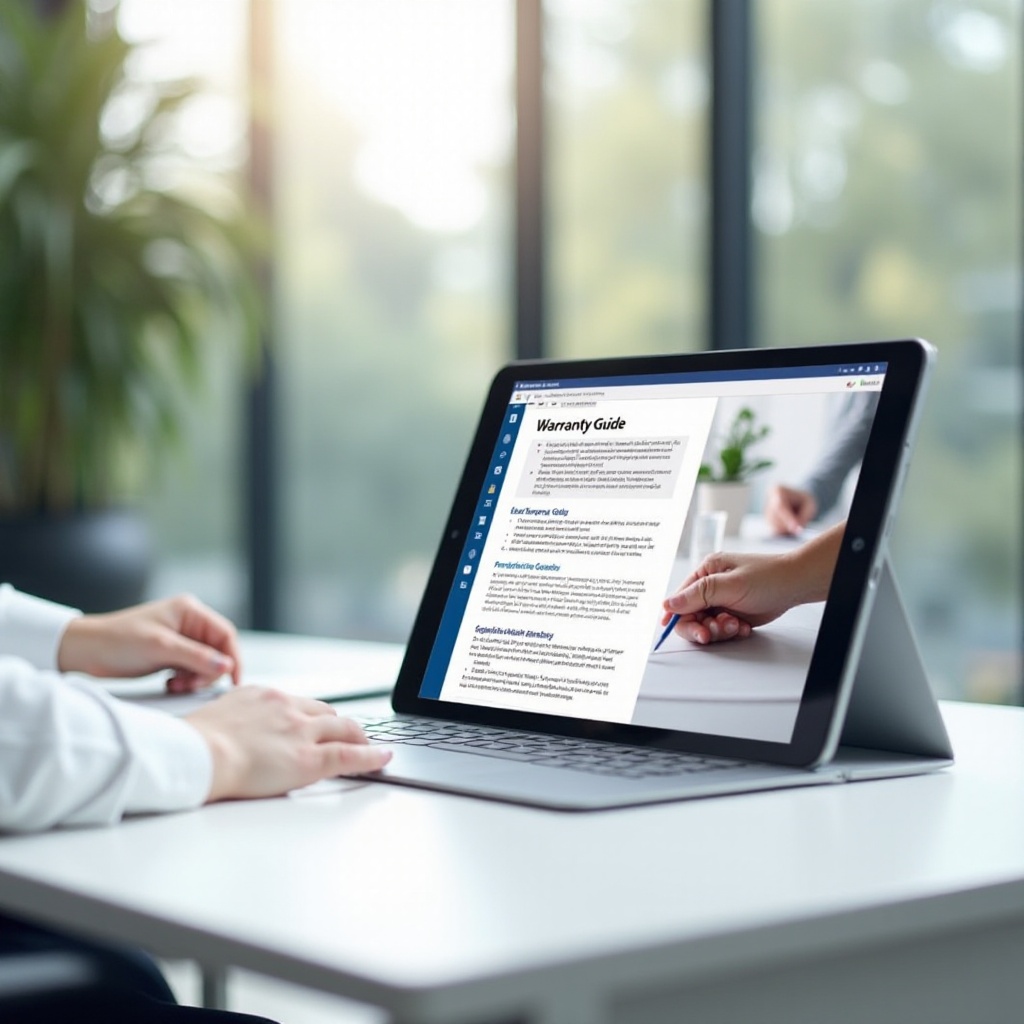Introduction
Experiencing unexpected laptop shutdowns can be frustrating, especially when overheating isn’t the culprit. While overheating often gets the blame, various other factors can lead to sudden power-offs, leaving users scrambling for answers. This guide explores symptoms, initial diagnostics, common causes, and advanced troubleshooting steps to address this issue, ensuring your device remains stable and reliable. From software glitches to more ingrained hardware problems, we present practical paths to resolution. Whether you’re tackling software conflicts or intricate hardware concerns, this guide prepares you to restore your laptop to its expected performance.

Understanding the Symptoms
Sudden shutdowns can manifest subtly when not tied to overheating. Typically, your screen might abruptly go black, or your laptop might refuse to reboot immediately, requiring multiple attempts. You could lose unsaved work or notice interruptions during critical processes. These erratic shutdowns might not provide much warning, but observant users may detect patterns, like certain applications or tasks triggering the shutdowns. Recognizing these symptoms is pivotal in diagnosing the problem, allowing for a more targeted troubleshooting approach.
Initial Diagnostic Steps
To efficiently address this issue, start with straightforward diagnostic steps to rule out minor problems and guide your efforts towards more complex causes.
Booting in Safe Mode
- Restart your laptop.
- Before Windows loads, press the designated key (usually F8 or Shift + F8).
- Choose ‘Safe Mode’ from the given options.
Operating your laptop in Safe Mode limits startup programs, pinpointing issues related to software or drivers by observing if the problem persists.
Event Viewer Analysis
Utilize the Event Viewer for error investigation:
- Press Windows + R, type ‘eventvwr’, and press Enter.
- Look through Windows Logs > System for critical shutdown-time errors.
External Device Removal
Remove connected peripherals such as USB devices, external monitors, and docking stations. A malfunctioning device might trigger shutdowns. Reconnect peripherals one-by-one to identify the culprit.
Common Causes and Solutions
If the initial diagnostics do not pinpoint the problem, explore these frequent causes.
Software Conflicts and Updates
Software issues often cause shutdowns. To mitigate these:
- Ensure all operating system updates are current.
- Verify that applications are up-to-date.
- Remove any recently installed programs if shutdowns began after their installation.
Battery and Power Supply Issues
Your laptop’s energy delivery can be affected by a faulty battery or power adapter. Verify connections and inspect the adapter for damage. When possible, test the laptop without the battery. If the issues persist, consider replacing these components.
RAM and Memory Problems
Memory issues, like faulty RAM, can also lead to shutdowns. Test RAM health using:
- Windows Memory Diagnostic Tool.
- Removing one RAM module at a time to isolate faulty ones, if applicable.

Investigating Deeper Hardware Issues
If issues persist beyond software or basic hardware problems, deeper hardware inspection is necessary.
Loose Connection Checks
Carefully open your laptop’s chassis to check for loose connections. Ensure RAM, hard drives/SSDs, and other internal components are securely mounted.
Inspecting Motherboard Health
A faulty motherboard might be at fault. Closely examine for physical damage, such as burnt areas or leaking capacitors. Employing professional diagnostics may be necessary for this.

Optimizing System and Software Health
Maintaining an optimized software environment can deter future shutdowns.
Operating System Updates
Regular OS updates are critical for system stability, providing essential security patches and performance improvements.
Virus and Malware Checks
Regular antivirus scanning is essential to detect and remove potential threats, safeguarding your laptop’s stability.
When to Seek Professional Help
Should your attempts fail or symptoms worsen, professional intervention is advisable. Trained technicians possess the necessary tools and expertise to diagnose subtle hardware faults or system failures. Prompt professional assessment can sometimes prevent additional damage and offer cost-effective remedies while extending your laptop’s lifespan.
Conclusion
Sudden laptop shutdowns can seriously disrupt productivity, yet they are often remediable through accurate diagnosis and resolution. Software conflicts and hidden hardware issues are common culprits. By following detailed diagnostic and troubleshooting steps, and knowing when to seek professional help, you can ensure your laptop operates smoothly. Understanding the causes and symptoms of random shutdowns empowers you to apply timely solutions, resulting in a stable computing environment.
Frequently Asked Questions
Why does my laptop shut down randomly without overheating?
Random shutdowns may stem from software conflicts, battery issues, or hardware malfunctions not related to overheating. Proper diagnosis is key.
How can I prevent my laptop from shutting down unexpectedly?
Regular maintenance such as software updates and antivirus checks can prevent unexpected shutdowns. Timely address hardware issues and secure connections.
What should I do if my laptop keeps shutting down randomly despite troubleshooting?
Persistent shutdowns may require professional assessment to identify hidden hardware defects or serious system failures that need expert attention.