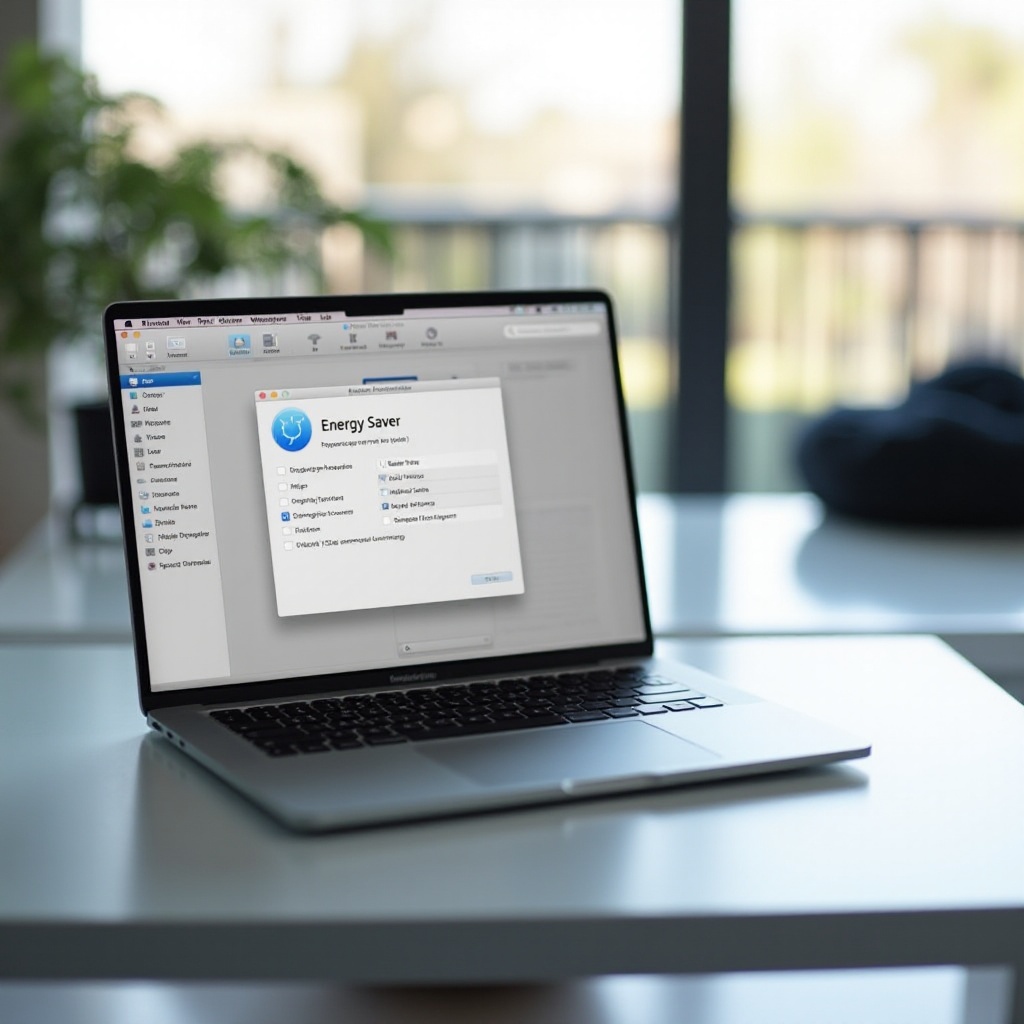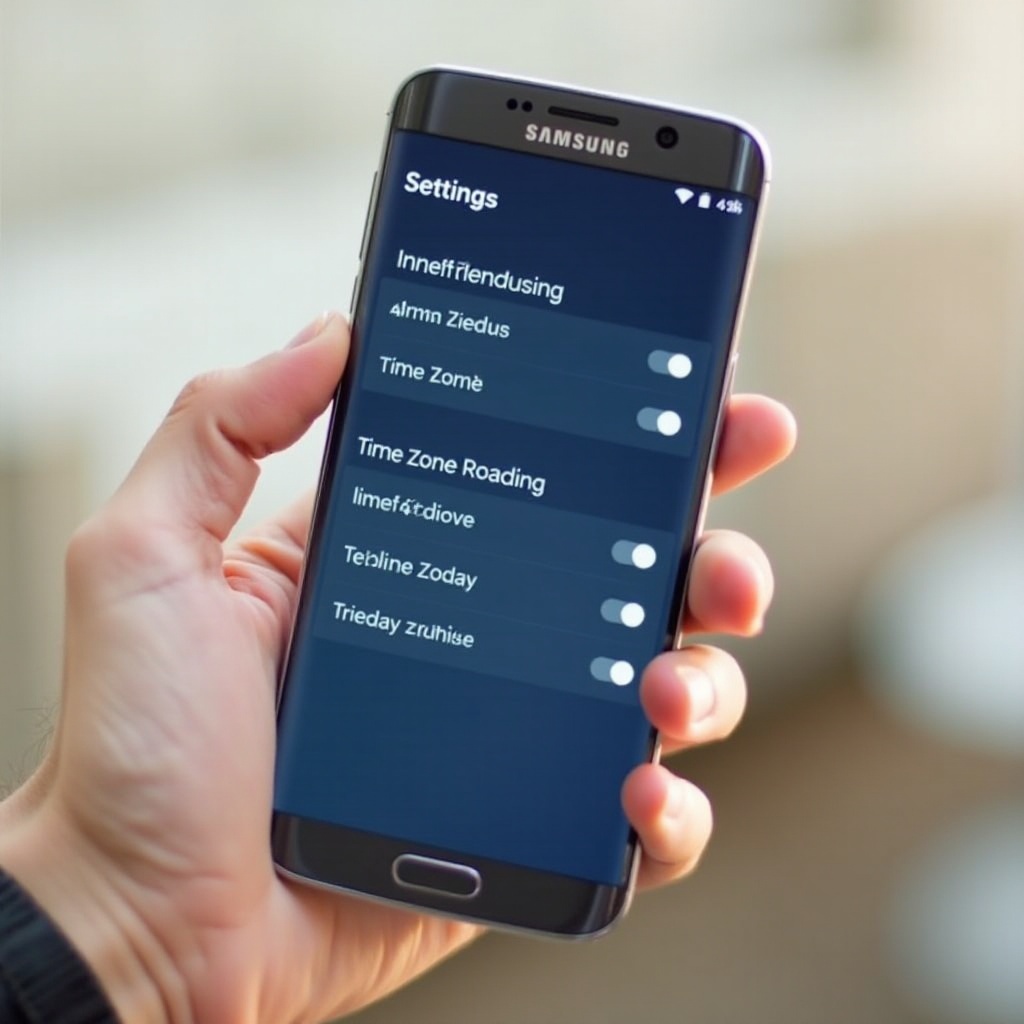Introduction
Many Samsung A9 tablet users encounter various issues that affect their experience with the device. Common problems range from battery drain to software crashes. This troubleshooting guide explores solutions to help you resolve these issues efficiently. Whether you are dealing with battery, performance, connectivity, display, software, or hardware problems, this guide has got you covered.
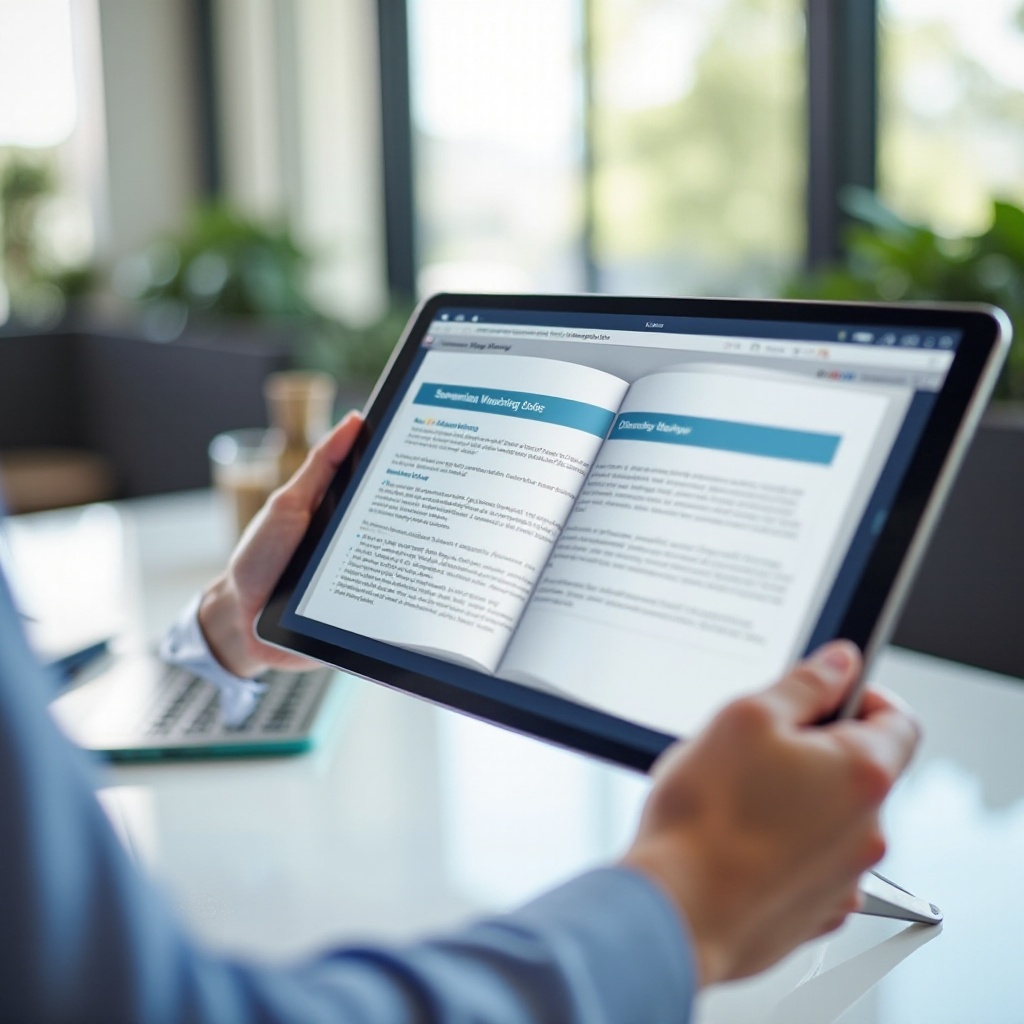
Battery Issues
Rapid Battery Drain
Facing a rapidly draining battery can be frustrating. To fix this, start by reducing your screen brightness and keeping your software up-to-date. Also, disable background apps and unnecessary notifications to extend battery life.
Slow Charging Solutions
If your tablet charges slowly, check the charging cable and adapter for any damage. Use the original charger to avoid compatibility issues. Turning off the device while charging can also speed up the process.
Battery Overheating
Overheating batteries can be dangerous. Keep your tablet in a cool and ventilated place. Avoid using it while charging and close apps that consume a lot of power. Regularly check for software updates to fix bugs that may cause overheating.
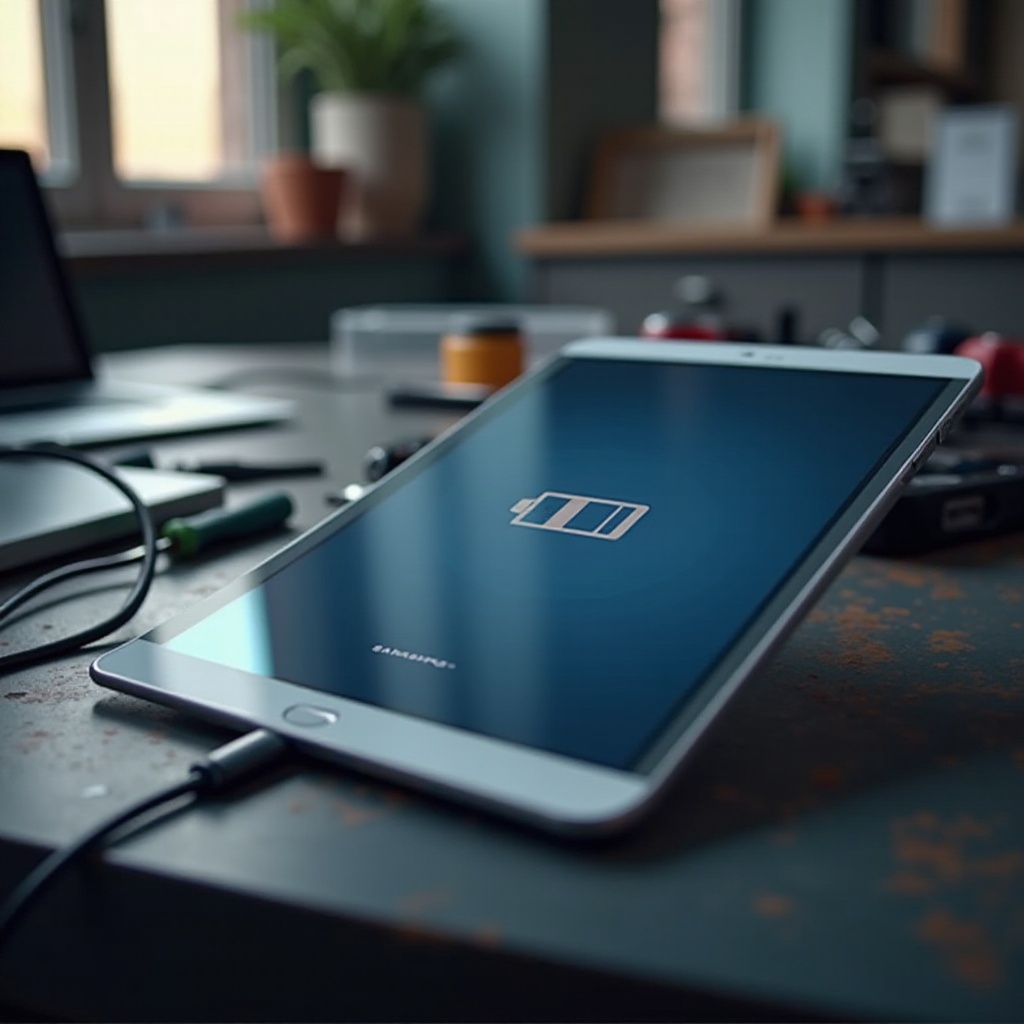
Performance Glitches
Lagging or Freezing
A lagging or freezing tablet disrupts productivity. Clean your device’s cache and uninstall unused apps to free up RAM. Regularly restart your device to enhance its performance.
App Crashes and Bugs
Frequent app crashes result from outdated software or corrupted app data. Update all apps and the OS. Clear app data and cache in the settings menu. If a specific app continues to crash, reinstall it from the Play Store.
Connectivity Problems
Wi-Fi Connectivity Issues
Wi-Fi issues are common but solvable. Start by restarting your router and tablet. Ensure your software is up-to-date. Resetting network settings can also fix persistent connectivity issues.
Bluetooth Connection Problems
Bluetooth problems can disrupt the use of accessories. Restart your tablet and the Bluetooth device. Ensure they are in close proximity and not interfered with by other electronics. Updating the software can also resolve connection issues.
Display and Touchscreen
Unresponsive Touchscreen
An unresponsive touchscreen can halt all activities. First, restart your tablet to refresh the system. Secondly, check for screen damage and clean it carefully. If the issue persists, running a factory reset could help.
Transitioning from display issues, next, let’s delve into software-related challenges that may arise.
Screen Flickering or Black Screen
Screen issues can be a sign of hardware problems. However, examining software updates is the first step. If not resolved, try a soft reset (holding power and volume down buttons). For serious issues, consult Samsung support.

Software and Updates
Software Crash
Software crashes can be unsettling. Clearing cache and system data usually help. Regular software updates are vital to fixing bugs. If crashes continue, a factory reset might be necessary.
Trouble Updating the OS
Having trouble with OS updates? Ensure your tablet has enough storage space. Connect to a stable Wi-Fi network and try restarting your device. Sometimes, updating via Samsung Smart Switch on a computer can bypass the problem.
From software updates, let’s move to potential hardware problems you might encounter with your Samsung A9 tablet.
Hardware Issues
Speaker Malfunction
A malfunctioning speaker affects media enjoyment. Check the volume settings and ensure nothing is plugged into the headphone jack. Cleaning speaker grills with compressed air can help. If the issue persists, a technician may need to inspect it.
Port and Connector Problems
Ports and connectors wear out with frequent use. Inspect for physical damage and clean out any dirt. If your charger or headphones fit loosely, they might need replacement. Professional repair may be required for internal damage.
Conclusion
Addressing Samsung A9 tablet problems can be straightforward with the right troubleshooting steps. From battery and performance issues to software and hardware faults, this guide aims to provide effective solutions. Keeping your device up-to-date and performing regular maintenance can prevent most issues.
Frequently Asked Questions
How can I prevent battery drain on my Samsung A9 tablet?
To prevent battery drain, adjust screen brightness, disable unnecessary apps, and avoid using heavy power-consuming apps. Keeping your software up-to-date also helps.
What should I do if my Samsung A9 tablet freezes?
If your tablet freezes, try restarting it. Clearing cache and removing unused apps can prevent freezing. Regular updates and maintenance are crucial for smooth performance.
How do I fix Wi-Fi connectivity issues on my Samsung A9 tablet?
For Wi-Fi issues, restart your router and tablet. Ensure the software is updated and reset network settings if necessary. You can also move closer to your router for better signal strength.