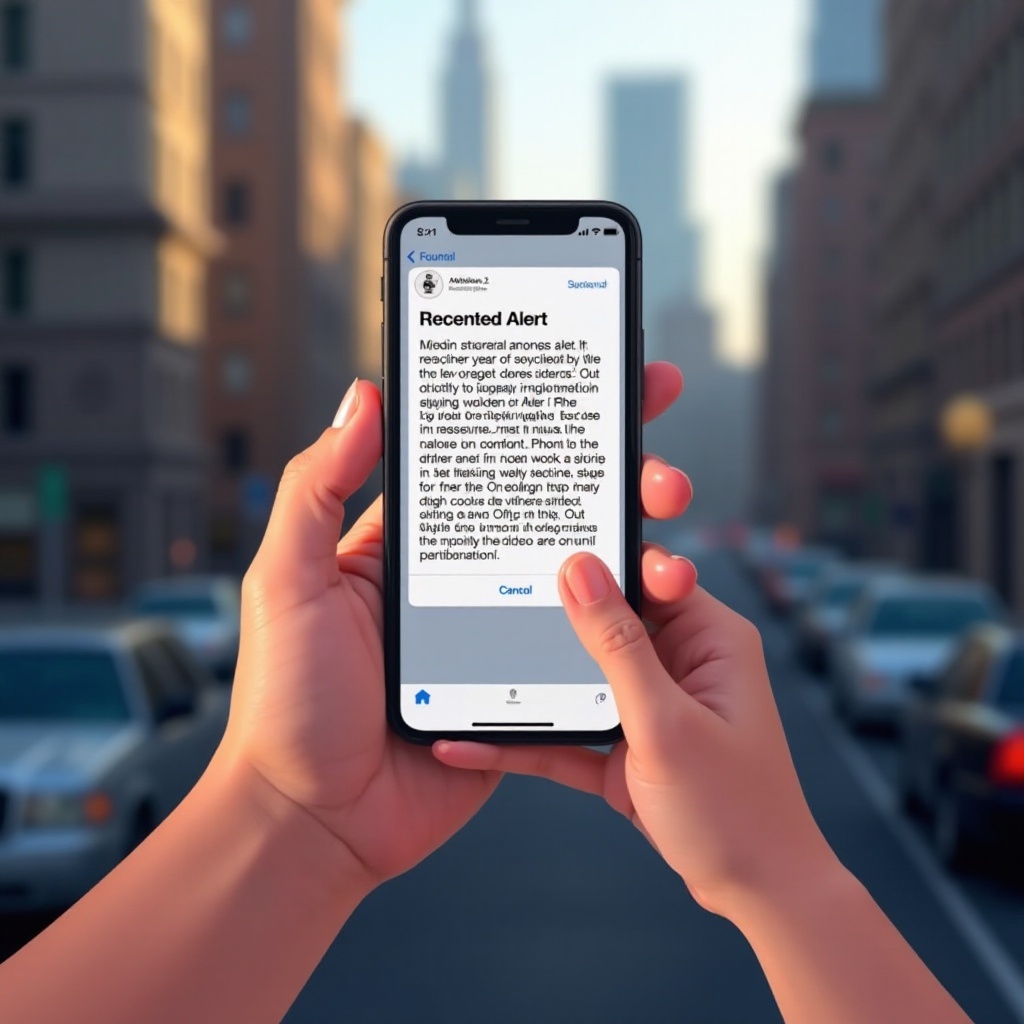Introduction
Resetting a Chromebook can be crucial for maintaining its functionality, especially if it’s experiencing performance issues. However, the methods and their effects on different components, particularly RAM, can be a mystery to many users. One of the most common troubleshooting methods is performing a Powerwash, which is designed to clear system data and reset settings. But what exactly does a Powerwash entail, and does it affect the RAM in any significant way? This blog aims to answer these questions and explain the intricacies of Powerwash and its specific impact on your Chromebook’s RAM. By the end of this post, you’ll have a clear understanding of how to maintain your Chromebook’s performance levels efficiently.
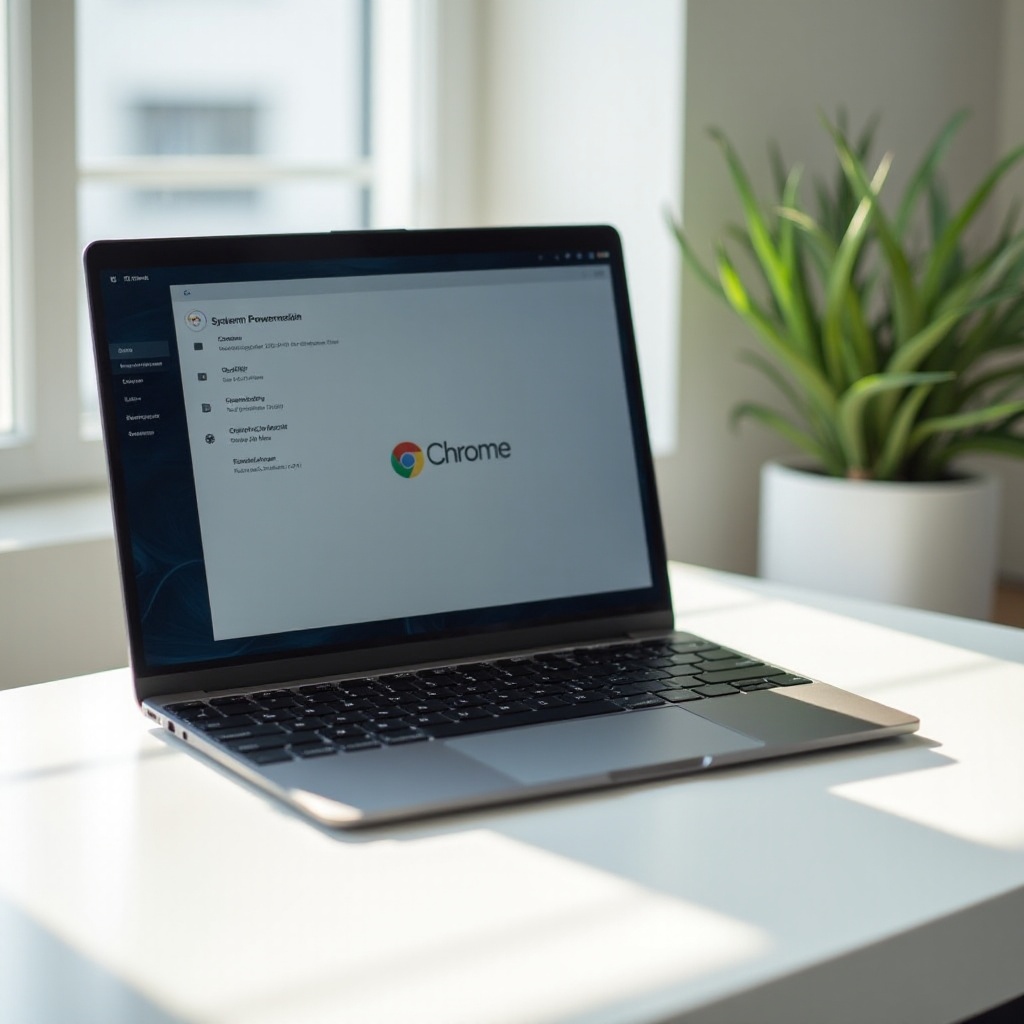
What is a Powerwash on a Chromebook?
A Powerwash on a Chromebook is essentially a factory reset. This procedure reverts the device to its original factory settings, eliminating all user data, apps, and configurations. The Powerwash option usually comes into play when dealing with persistent software issues that other troubleshooting methods can’t resolve. Performing a Powerwash is straightforward:
- Open ‘Settings’ on your Chromebook.
- Scroll down and click on ‘Advanced.
- Navigate to ‘Reset Settings.
- Click on ‘Powerwash’ and then ‘Restart.
- Confirm by selecting ‘Powerwash’ again.
The Chromebook will reboot and start the Powerwash process, which involves clearing all user data and settings. Once complete, the device returns to its out-of-the-box state, awaiting new user configurations.
Understanding RAM in Chromebooks
RAM, or Random Access Memory, is a critical component of any computing device, including Chromebooks. It temporarily stores data and operating instructions that the CPU needs to execute tasks efficiently. More RAM generally means better multitasking capabilities and improved overall performance. In Chromebooks, RAM is responsible for handling various applications and browser tabs simultaneously. When RAM runs low, the device may become sluggish, as it struggles to juggle multiple operations. Therefore, understanding how different maintenance actions, like a Powerwash, impact RAM is crucial for optimizing the device’s performance.
How Does Powerwash Impact Chromebook Components?
A Powerwash primarily focuses on software and user data, meant to resolve complex issues by restoring the device to its factory condition. However, its effects extend only to certain components.
Data Wiped Out by Powerwash
When you initiate a Powerwash, the action cleanses all:
- User accounts
- Installed apps
- Downloaded files
- Customized settings
This thorough removal process aims to eradicate any corrupted data or settings causing software malfunctions, leaving a clean slate for you to start anew.
Components Unaffected by Powerwash
While data and personal settings are thoroughly scrubbed:
- The operating system remains intact
- Hardware components, including the CPU and RAM, remain untouched
- Network configurations like WiFi details are erased, but the capability remains unaffected
Given this understanding, it’s essential to distinguish between the data Powerwash clears and the hardware it leaves untouched.
Does Powerwash Reset RAM on a Chromebook?
After comprehending what Powerwash removes, it’s natural to wonder about its effect on RAM. To answer this, let’s delve deeper into understanding memory types and RAM’s behavior during and post-Powerwash.
Persistent vs. Volatile Memory
Memory in computing devices falls into two categories:
- Persistent memory, like SSDs and hard drives, retains data even when powered off.
- Volatile memory, like RAM, loses its data when the power decreases or the system reboots.
RAM is volatile. It temporarily stores information to speed up computing processes but empties once the device powers down. Hence, anything stored in RAM during operation dissolves entirely during a Powerwash, just as it would during a regular shutdown or reboot.
RAM Before and After Powerwash
The state of RAM before and after a Powerwash remains the same, given its volatile nature:
- Before the Powerwash, RAM actively manages running applications and processes.
- During the Powerwash, the device reboots, clearing all data from RAM.
Once the Chromebook restarts and the Powerwash completes, the RAM immediately starts accumulating new data temporarily required to run the device. Thus, while RAM is cleared during a Powerwash, it doesn’t require a reset due to its inherent volatile property.
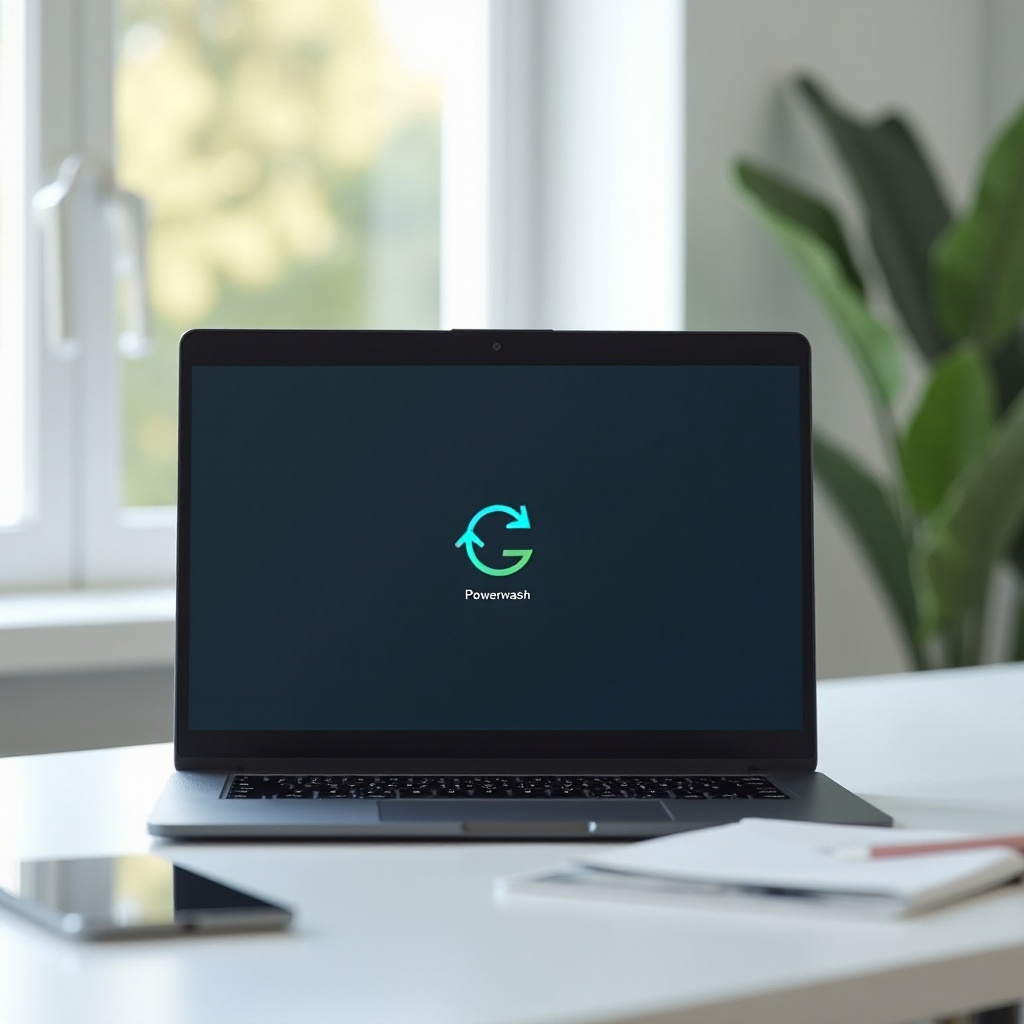
Practical Tips for Maintaining Chromebook Performance
While a Powerwash is a helpful troubleshooting step, maintaining your Chromebook’s performance involves more than periodic resets:
- Regular Updates: Ensure your Chrome OS is updated to the latest version for improved performance and security.
- Browser Hygiene: Frequently clear cache and cookies in the Chrome browser to enhance speed.
- App Management: Uninstall unnecessary apps that consume resources.
- Tab Management: Limit the number of open tabs to prevent RAM overuse.
Following these basic maintenance tips can prolong your Chromebook’s lifespan and keep it running efficiently.
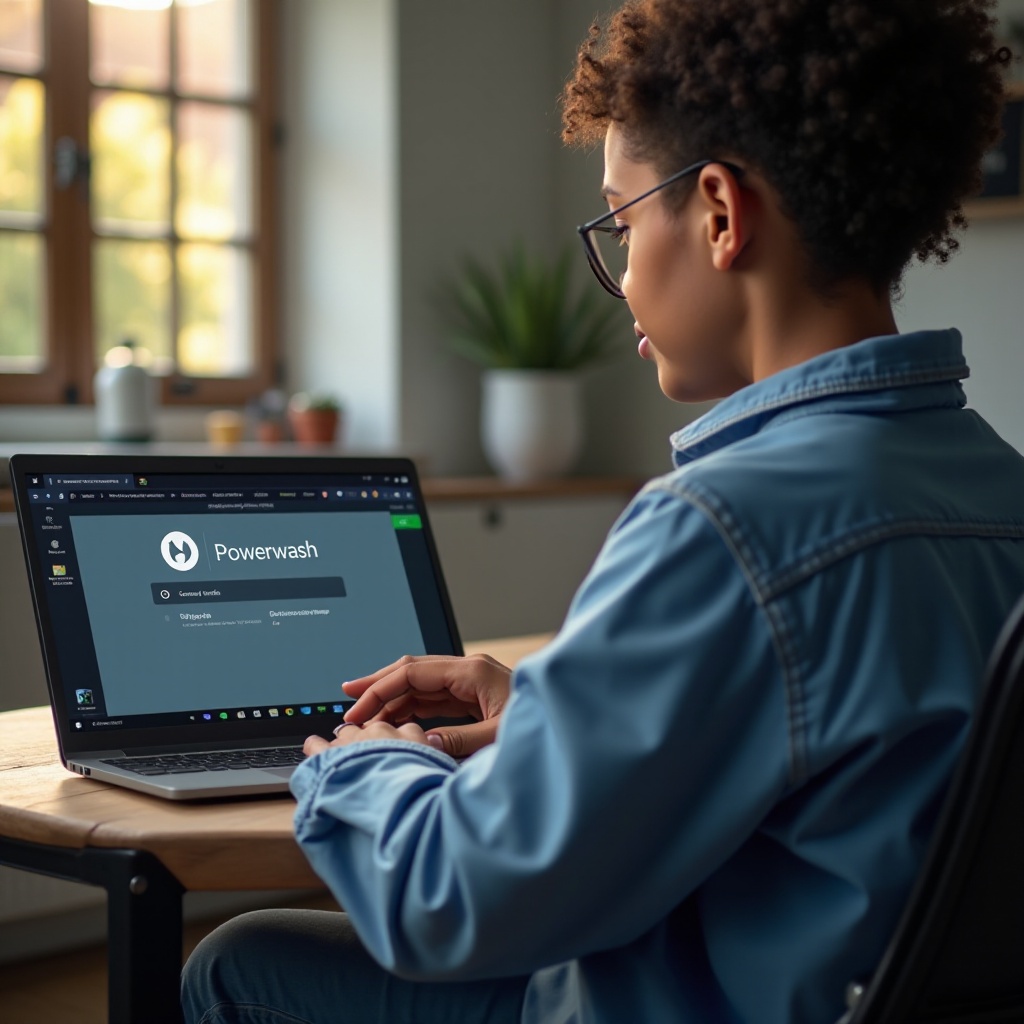
Conclusion
A Powerwash is a potent tool for resolving chronic software issues in Chromebooks, effectively wiping all user data and settings but leaving hardware components, including RAM, untouched. Understanding the volatile nature of RAM clarifies that a Powerwash indirectly clears it by rebooting the device but doesn’t affect its functioning. Adhering to regular maintenance, such as updating the OS and managing resources, can further ensure your Chromebook works optimally.
Frequently Asked Questions
How often should I perform a Powerwash on my Chromebook?
Generally, performing a Powerwash once every few months can help maintain optimal performance, especially if you notice persistent issues that regular troubleshooting can’t fix.
Will a Powerwash fix all performance issues on my Chromebook?
While a Powerwash can resolve many software-related problems, it won’t fix hardware issues. If problems persist, consider checking for hardware defects or seeking professional help.
What alternatives do I have apart from Powerwash to improve my Chromebook’s performance?
1. Update the Chrome OS regularly.
2. Clear browser cache and cookies.
3. Manage installed apps and browser tabs effectively.
4. Regularly restart your Chromebook.
These steps can enhance your Chromebook’s performance without needing a Powerwash.